Lots of people are suddenly finding themselves working from home, and need to join video conferences from their living room or home office. Here are several tips to improve your virtual meetings and presentations on a budget! I'll start with some things you can do for free to improve your Zoom meetings. If you're recording virtual conference talks from home, or hosting live webinars, you'll definitely want to upgrade to a nicer camera, so take a look at my recommendations for the best video kits under $500 and under $1000!
Table of Contents
- Improve Your Audio for Free
- Improve Your Video for Free
- Upgrade Your Audio for Under $100
- Upgrade Your Video for Under $100
- Complete Budget Video Kit Under $500
- Complete Video Kit Under $1000
Free
First, here are some things you can do to improve your meetings and presentations without spending any money.
Improve Your Audio for Free
Mute yourself when you're not talking. This is probably the #1 recommendation especially for people who are new to working remotely. You would be surprised how much of a difference this makes for everyone else on the call. It can be hard to recognize this since you don't hear your own audio on the call, you can't really tell how much your background noise is spilling into the call for everyone else. This costs nothing, so there's really no excuse not to.
Sit inside your closet. Really the goal here is to reduce the number of flat surfaces around you. Flat surfaces will lead to more echoes, so whatever you can do to reduce the number of large flat surfaces the better. Sitting inside your closet will surround you with the soft non-reflective surfaces of your clothes and you will sound much better! Even the professional radio hosts are recording from their closets right now. If you can't fit in your closet, then you can hang blankets up on your walls to reduce the number of flat surfaces in your room.

Here's a recording comparing the audio quality between recording in a room with flat walls and recording in a closet. This was recorded from the built-in microphone on my laptop. Listen to these with headphones so you can hear the differences better!
Room
Closet
Improve Your Video for Free
Here are some tips for improving your video quality without spending any money. And it turns out that these tips also apply even if you have fancy cameras!
Use a window as a light source. Sit with your face towards a window so that it illuminates your face, or sit parallel to a window. The goal here is to use the light from the window to get some light on your face.
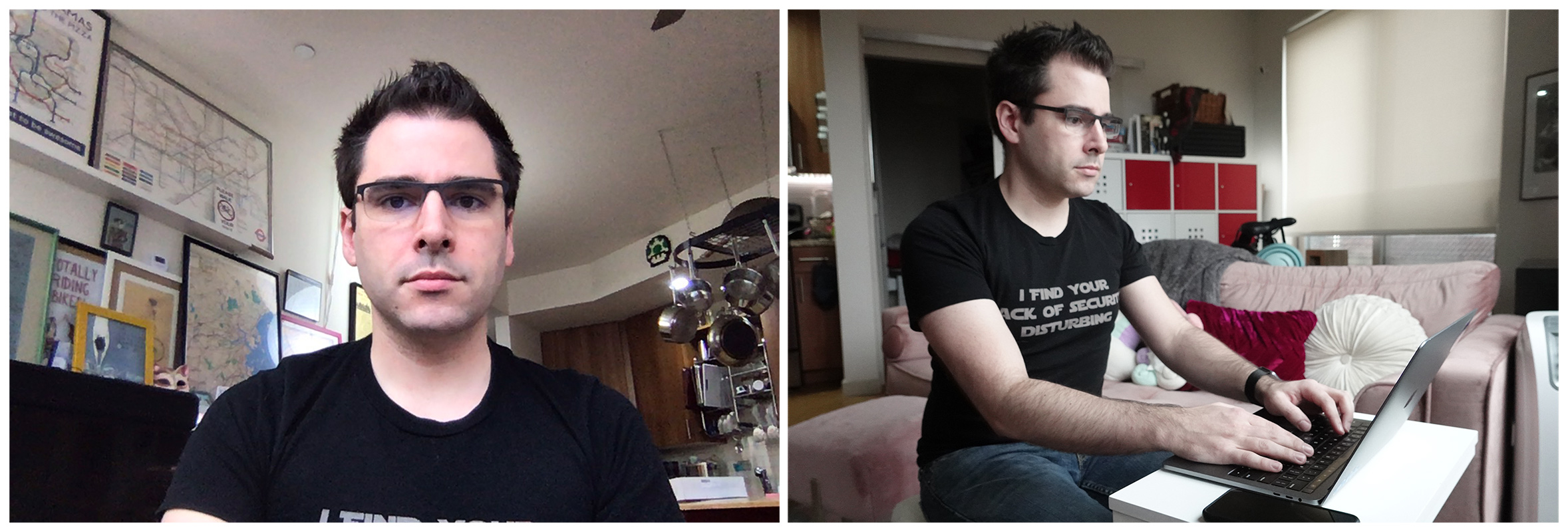
Whatever you do, don't sit with your back to a window, because you'll be horribly backlit and will look like a silhouette.
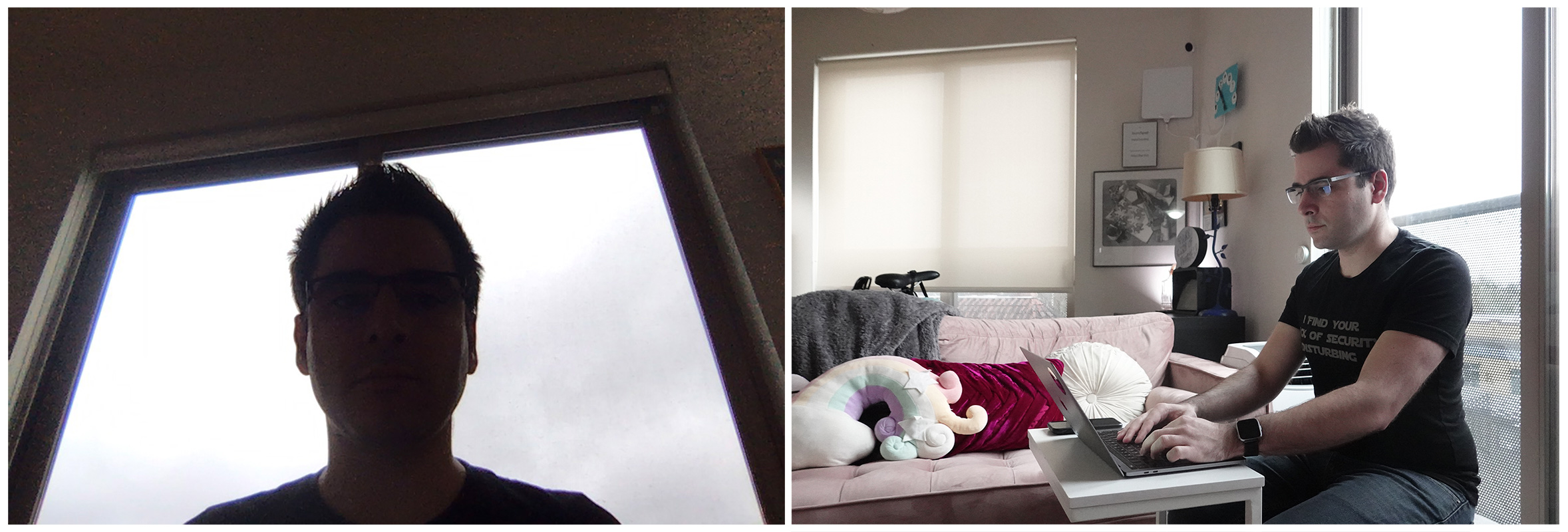
Avoid bright lights in the background of your video. Bright lights in the background like ceiling lights or windows will make the camera struggle to get a good exposure on your face.
Set your camera at eye level, not below. Set your computer or phone so the camera is at approximately eye level so that we're not staring at a view of the underside of your chin.
Avoid a cluttered background. This one can be a trick to balance with the idea of avoiding bright lights in the background depending on the layout of your room. And my photos above are not a good example of this at all. But if you can find a place where the background of your video is relatively plain, like a flat wall or closet doors, the camera will have a better time focusing on your face, and people won't be distracted by looking around your room.
Upgrades Under $100
If you're ready to spend a bit of money, here's what you can do for under $100.
Disclaimer: Many of the links in this post are affiliate links which means I get a small commission if you buy items from these links. I am very selective about products I recommend, and I have not been paid to endorse any of these products.
Upgrade Your Audio for Under $100
Use headphones. Using headphones, even ones without a microphone, will significantly improve your calls, since it will make sure the sound coming from your computer can't be picked up by the microphone. A classic problem with video conferences is if your computer sound can be picked up by your microphone, other people in the call will hear an echo of themselves, which is incredibly distracting.

Again, you won't be able to tell that it's your fault this is happening, because you don't hear your own audio on the call. Literally any headphones will do, in fact you probably already have some sort of headphones so this may not cost you anything additional anyway. I'm not going to give you a specific recommendation on headphones because anything is better than nothing.
Use a headset microphone. The next best thing you can do is to use a separate microphone other than the built in computer microphone. Moving the microphone closer to your face will pick up more of your voice and less background noise. Anything is better than nothing in this category, plus a headset microphone will usually come built in to headphones, so you get the previously mentioned benefits as well.
This $30 pair of headphones with built in microphone is a pretty affordable option! By no means are these the highest quality headphones or microphone, but again it's better than not having it! Generally headsets around this price range will be best for cutting out background noise on your end, even though the audio may sound "tinny" compared to a better microphone. Remember, when you're on a call, it's more important that your voice comes across cleanly without background noise rather than sounding like podcast-quality audio.
Headset Audio
Your iPhone EarPods will work too. Of course if you already have AirPods or fancier noise cancelling headphones, those are fantastic options too, but since they're more than $100 they aren't my top recommendation in this category.
AirPods
Bose QC35
Upgrade to a studio microphone. The Rode NT-USB Mini is a $99 studio-quality USB microphone. Plug this into your computer and you'll instantly be able to use it in recording apps like Garage Band, or use it as an audio source in Zoom, or even use it as a microphone in browser-based video conferencing software. This microphone sounds fantastic, and is a huge upgrade compared to headphone microphones. You'll want to make sure you sit a few inches away from the microphone to get the best sound out of it.
Here's an audio sample from the Rode NT-USB Mini microphone. For $99 this is hard to beat.
Upgrade Your Video for Under $100
Get a good webcam.  The best you can do at this price is upgrade to an external webcam instead of the built in laptop webcam. This will give you a significant boost in quality, but only if you have also followed the advice in the "free" section above to make sure you have good lighting! Two solid options for external webcams are the Logitech C920 and C922, they're roughly equivalent, so get whichever one happens to be in stock, since they're both pretty popular right now. There's a handful of other cameras in this category, ranging from $50 to $300, but frankly you won't get that much better video out of the more expensive ones, so if you're interested in spending more, I'd recommend saving up for a more significant upgrade.
The best you can do at this price is upgrade to an external webcam instead of the built in laptop webcam. This will give you a significant boost in quality, but only if you have also followed the advice in the "free" section above to make sure you have good lighting! Two solid options for external webcams are the Logitech C920 and C922, they're roughly equivalent, so get whichever one happens to be in stock, since they're both pretty popular right now. There's a handful of other cameras in this category, ranging from $50 to $300, but frankly you won't get that much better video out of the more expensive ones, so if you're interested in spending more, I'd recommend saving up for a more significant upgrade.

I have noticed that the Logitech camera tends to overexpose my face when there's a bright light on my face, but regardless, the image is much sharper and has less noise than the built-in webcam. Plus it's easier to avoid staring up your nose with an external webcam that can sit on top of a separate monitor.
Use your DSLR or mirrorless camera as a webcam. If you already have a DSLR or mirrorless camera with clean HDMI out, then you can use it as a webcam by buying an HDMI capture device. The best option at this price range is the Elgato CamLink 4K, if you can find it in stock anywhere. You can usually find it for between $99-$129. This of course assumes you already have a nice camera, but if you don't yet, that takes us to the next section.
Complete Budget Video Kit Under $500
So, what does $500 get you? Now we can upgrade a few different parts, and add some lighting as well!
The next upgrade from a webcam is the camcorder style cameras. A Canon Vixia R800 ($210) will get you a much better picture than a webcam, but you'll also need to spend money on an HDMI capture device to get the video into your computer.
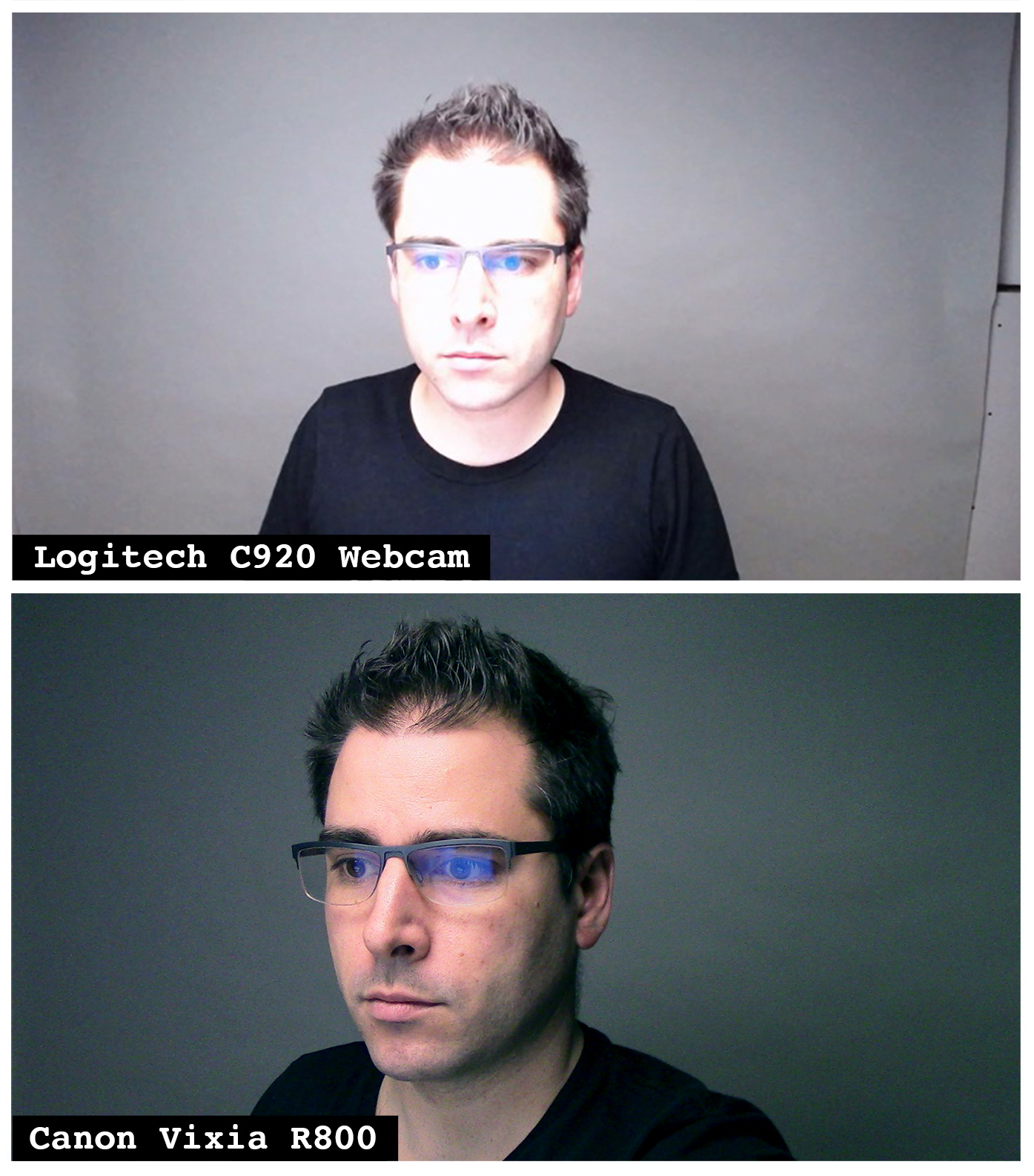
You'll notice a sharp increase in the image quality with a camcorder compared to a webcam. It does a much better job with the exposure, and there is a lot less noise in the picture as well.
If Sony is more your thing, then you might check out the Sony CX405 Camcorder, a similarly sized and priced camcorder to this Canon, however the CX405 doesn't have a microphone jack so you'll have to use a microphone connected to your computer instead.
You can also attach external microphones to the Canon Vixia to get good audio without having to wear a headset. You'll want to get the microphone as close to your face as possible, and a great way to do that is to mount the microphone on a scissor arm so that it floats just above your head out of the frame.
We can even throw in some LED lighting and still come in under $500! Adding an LED panel will give your video a boost when you don't have good natural light from a window.
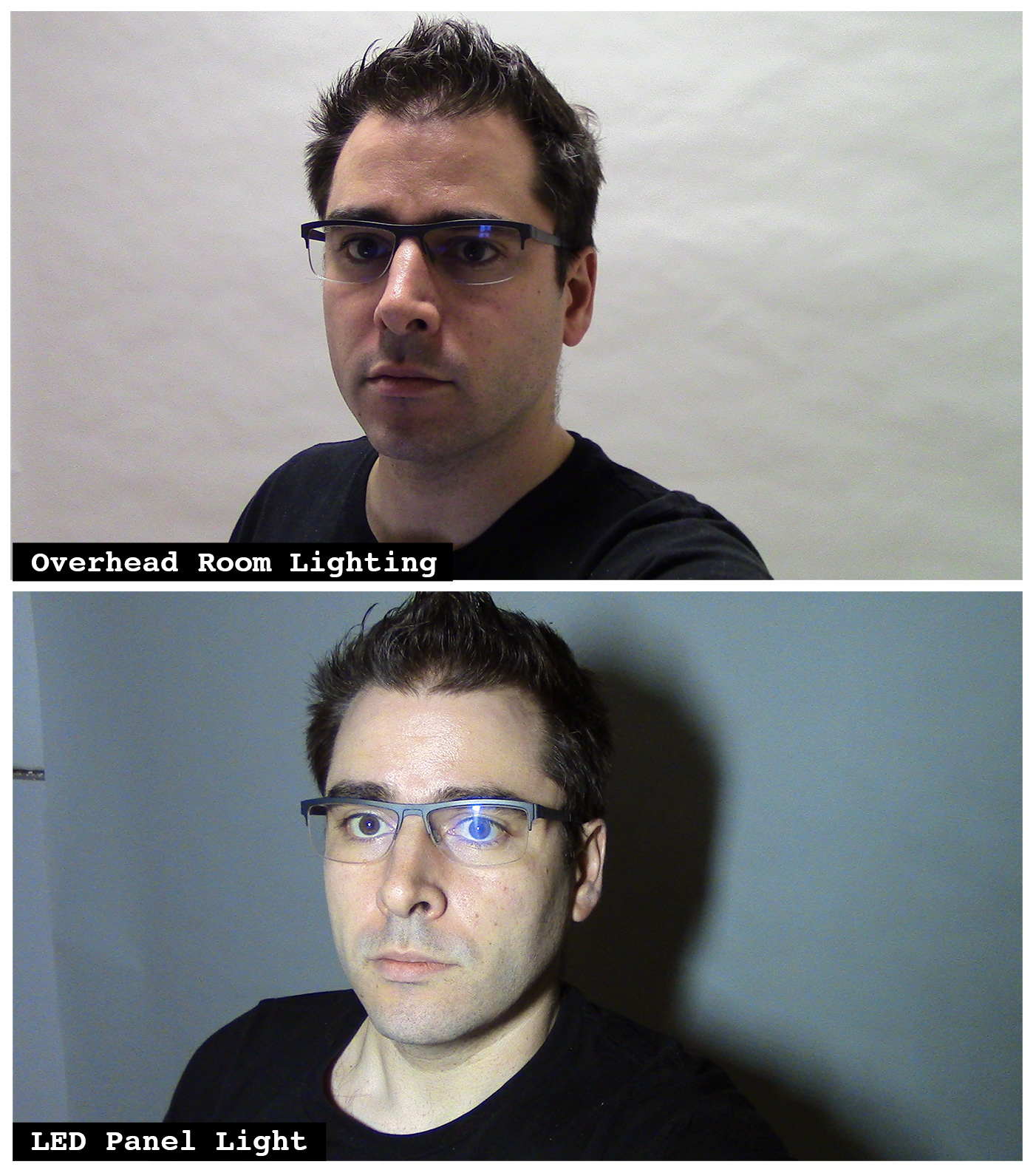
You might notice the harsh shadows on the backdrop now, but that's because I'm sitting only a few feet away from it. The farther away you are from the backdrop the less shadows you'll see. However, this is one of the drawbacks to these kinds of small LED panels compared to using a large window or larger LED light.
- Canon Vixia R800 ($210)
- Elgato Cam Link 4K* ($129)
- Movo VXR10 Shotgun Microphone ($39)
(the Rode VideoMicro is good too, but it's almost double the price, and I think the Movo sounds better anyway) - Neewer Microphone Suspension Arm ($14)
- Thread Adapter 5/8" to 1/4" ($5)
to mount the microphone on the suspension arm - 8-Foot 1/8" Audio Cable ($7)
to plug the microphone into the camera - Iwata GS-01 Bi-Color LED Light ($46)
- 2x 40" Selfie Stick Tripod ($34, $17 each)
one for the camera, one for the LED light - Total: $484 View the kit!
You'll be able to go a long way with this kit! You can even use this for doing pre-recorded conference talks, or high quality streaming on Twitch.
The nice thing about using camcorder-style cameras is they're optimized for long-running recordings and being plugged in to a power outlet. While you can definitely get better quality video out of a DSLR or mirrorless camera, you'll need to add an external power supply, and make sure there's no issues with the camera overheating when being in video mode constantly.
Keep in mind that using the Elgato Cam Link (or really any HDMI capture card) requires a pretty fast CPU. The Cam Link specifically requires at least a quad-core i5 processor.
The Movo shotgun microphone is a very different kind of microphone compared to the Rode NT-USB Mini. For one, this has an 1/8" output and is made to connect to cameras rather than computers. It's a shotgun style microphone, so it will capture your voice even if you're farther than a few inches away, although it's extremely directional so if you turn your head away from it the sound will drop off sharply.
If you need a slightly taller and more stable tripod, I would go with this 54" Selfie Stick Tripod, although it's big enough it's really not practical to use as a selfie stick anymore. The 40" tripod holds up the camera fine if extended only about half way, but starts to get a bit unstable once it's at its full height. The 54" one will hold it up no problem at the full height.
Why do I not recommend GoPros? GoPros are optimized for being action cameras, which includes things like being waterproof, shooting high frame rates and slow motion, and downloading footage into smart phones. These are not features you need in a camera for live video, so it doesn't make sense to pay the premium for them. Also, while they do have an HDMI output, it's not necessarily realtime, and will be delayed anywhere from 1/4 to 1/2 a second, plus you'll still need an HDMI capture card to get the video into your computer.
Complete Video Kit Under $1000
If you're willing to spend another $500, the next things I would upgrade are the camera and the lighting.
Cameras can quickly eat up a huge chunk of any budget, it's just a matter of how much you want to spend on them. In order to stay under our $1000 target, I would go with the Lumix G7 camera for $500 with the kit 14-42mm lens.
This is a fantastic entry-level mirrorless camera, and hard to beat at that price. You will notice a huge difference in the image quality with this compared to all our previous cameras.
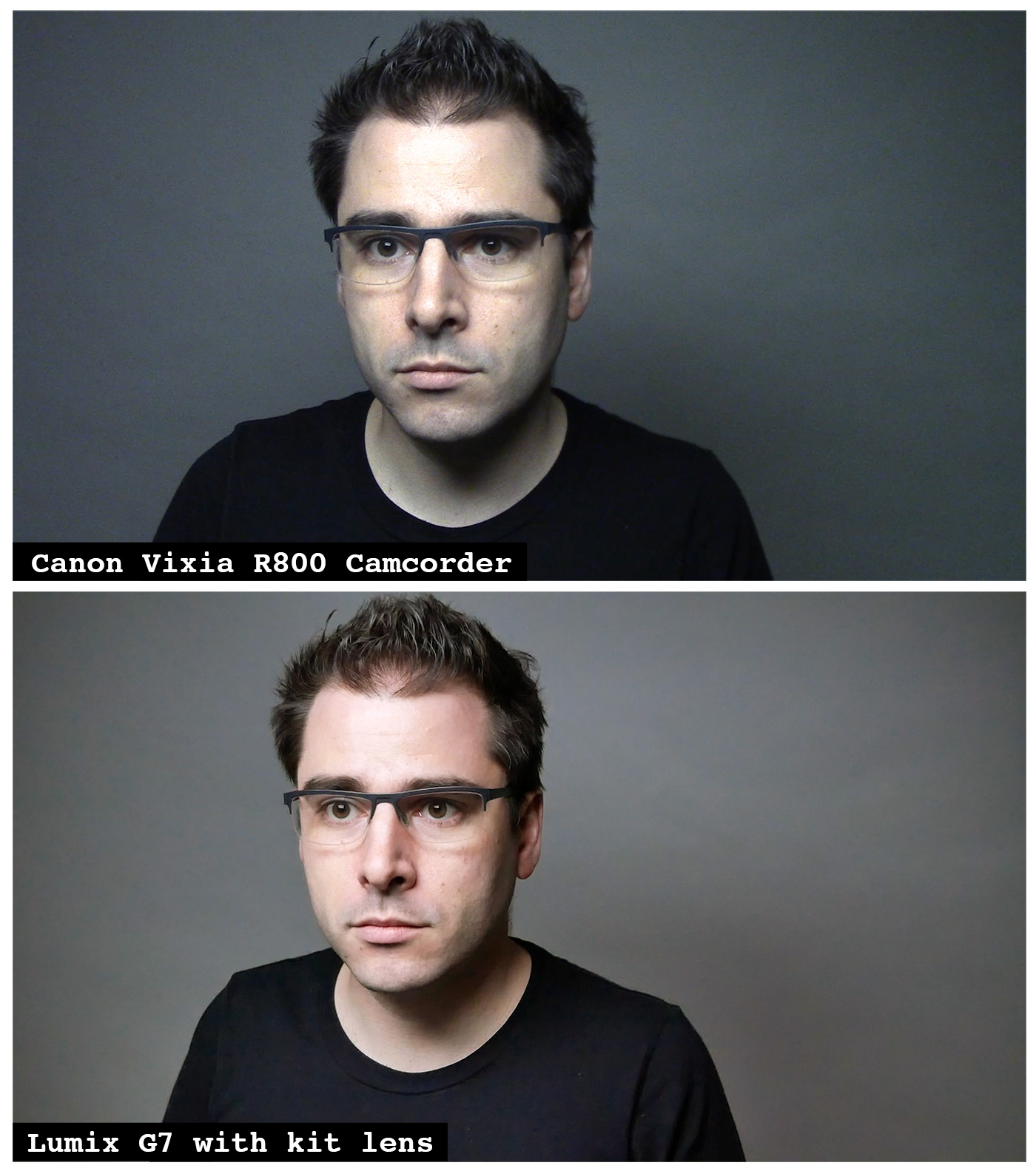
You'll notice another sharp step up in quality between these cameras. There is again much less noise in the picture from the Lumix, and it's a lot sharper as well. It also tends to do better at worse lighting conditions. Both of these photos were lit with the 1'x2' LED panel linked below.
Once you start getting into this range of cameras, there will be some other things that we'll need to upgrade as well. For example we're going to need a stronger tripod, and also will need an external power supply for the camera so that we don't have to rely on its batteries.
- Lumix G7 with 14-42mm lens ($498)
- USB Power Adapter for Camera ($23)
- 2x 56" Aluminum Tripod ($114, $57 each) one for the camera, one for the light
- Elgato Cam Link 4K ($129)
- Movo VXR10 Shotgun Microphone ($39)
- Neewer Microphone Suspension Arm ($14)
- Thread Adapter 5/8" to 1/4" ($5) to mount the microphone on the suspension arm
- 8-Foot 1/8" Audio Cable ($7) to plug the microphone into the camera
- Rollable 1'x2' LED Panel ($160)
- Total: $989 View the kit!
This light is a 1x2-foot LED panel that rolls up into a small case for travel. Using a large light like this placed relatively close to your face will give you much softer light than a small light source. It's also of course far brighter than the small LED panel we looked at before as well.
With this kit, you'll be the best-looking participant on your remote meetings, you'll have fantastic quality livestreams on Twitch and YouTube, and you'll have a high-quality setup for recording videos that you edit on a computer later.
This is already a fantastic upgrade to your home office video rig. If you already had some of these items and have some extra money to spend, here are the next things I would recommend upgrading if you can afford it:
- This $60 Innogear microphone arm is a lot sturdier than the $14 Neewer arm, and is worth the little bit extra.
- Replace the $129 Cam Link with the $300 Blackmagic ATEM Mini, which is a 4-input HDMI switcher that has a USB port that acts as a webcam. It's unheard of for a device like this to be so cheap, typically these kinds of 4-input switchers are $1000 or more. If you're interested in learning more about how this device can make your live virtual events much more dynamic, check out my video on YouTube!
- Upgrade the lens from the 14-42mm kit lens to the 15mm Leica lens ($448). This lens opens up to f1.7 so you can lower your ISO and get a nice blurry background. This is the lens I use in most of my YouTube videos.
- Mount everything to a single pole arm on your desk and ditch the tripods. This will require about $200-300 of mounting brackets and various accessories, but Caleb Pike made an excellent video tutorial on all the parts you'll need.
If you want to take your home studio to the next level, check out my video on YouTube for a complete behind the scenes tour of how I host remote workshops from home!
I hope this post has given you some ideas on how to make better videos from home! Follow me on YouTube for more tips and tricks for getting the most out of a home office studio!










